前言
之前咕咕也折腾过几个面板程序,比如像Heimdall、Flare
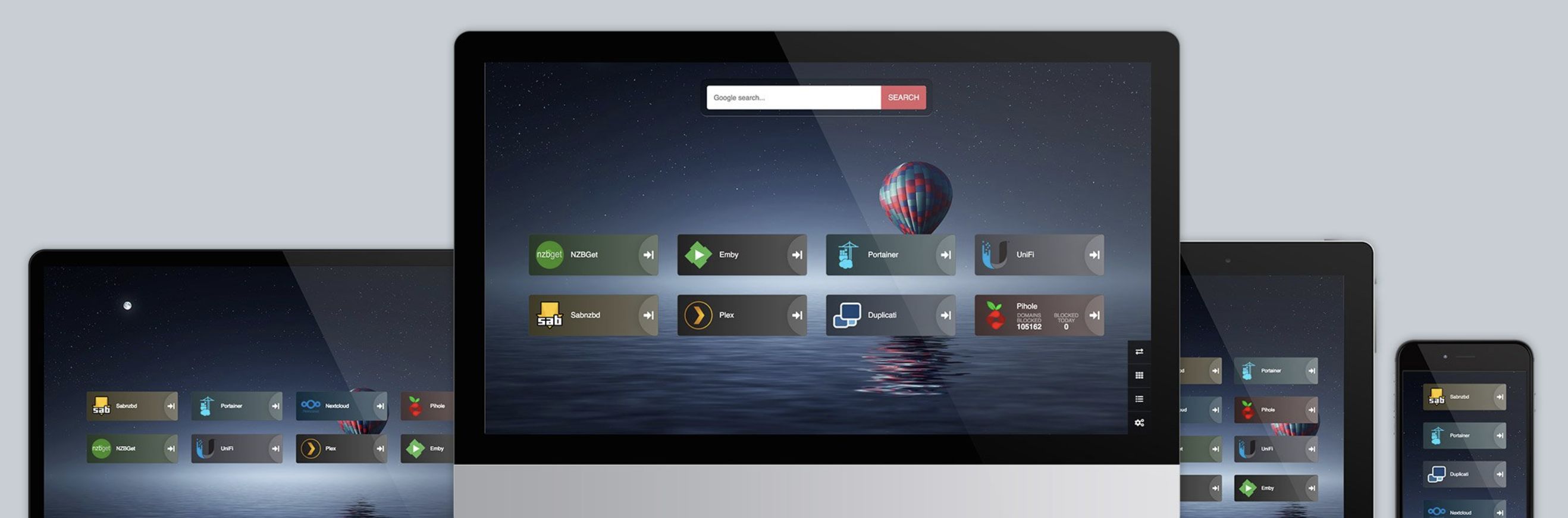
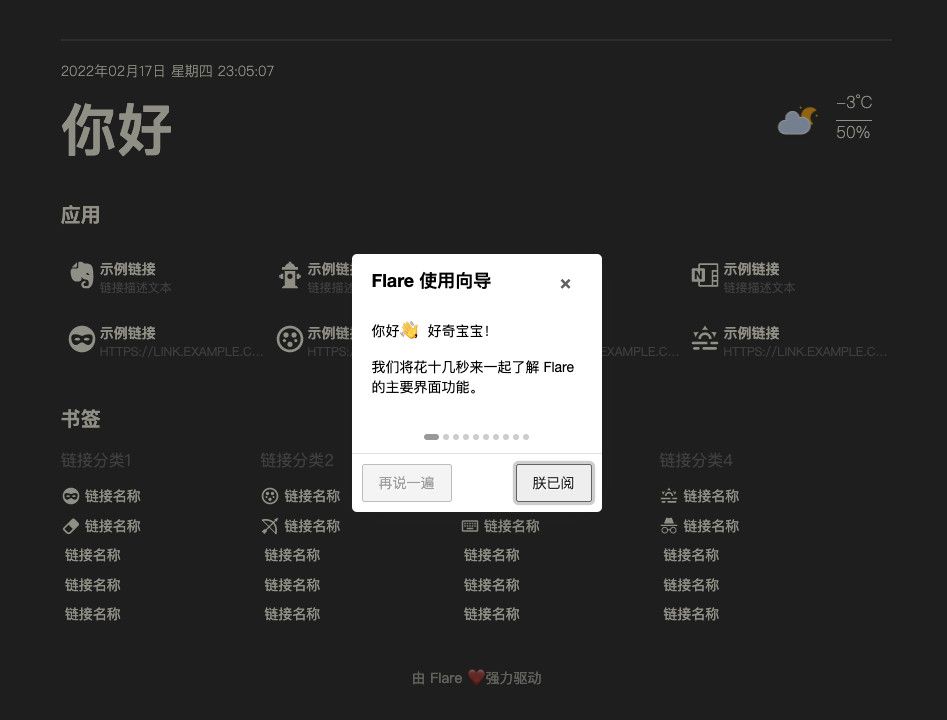
但是都是用了一段时间就没用了,原因是自己发现了一个宝藏的Chrome插件——iTab,这段时间正好也是疫情在家,基本上很少在手机上浏览网页,iTab对我来说就足够用了。
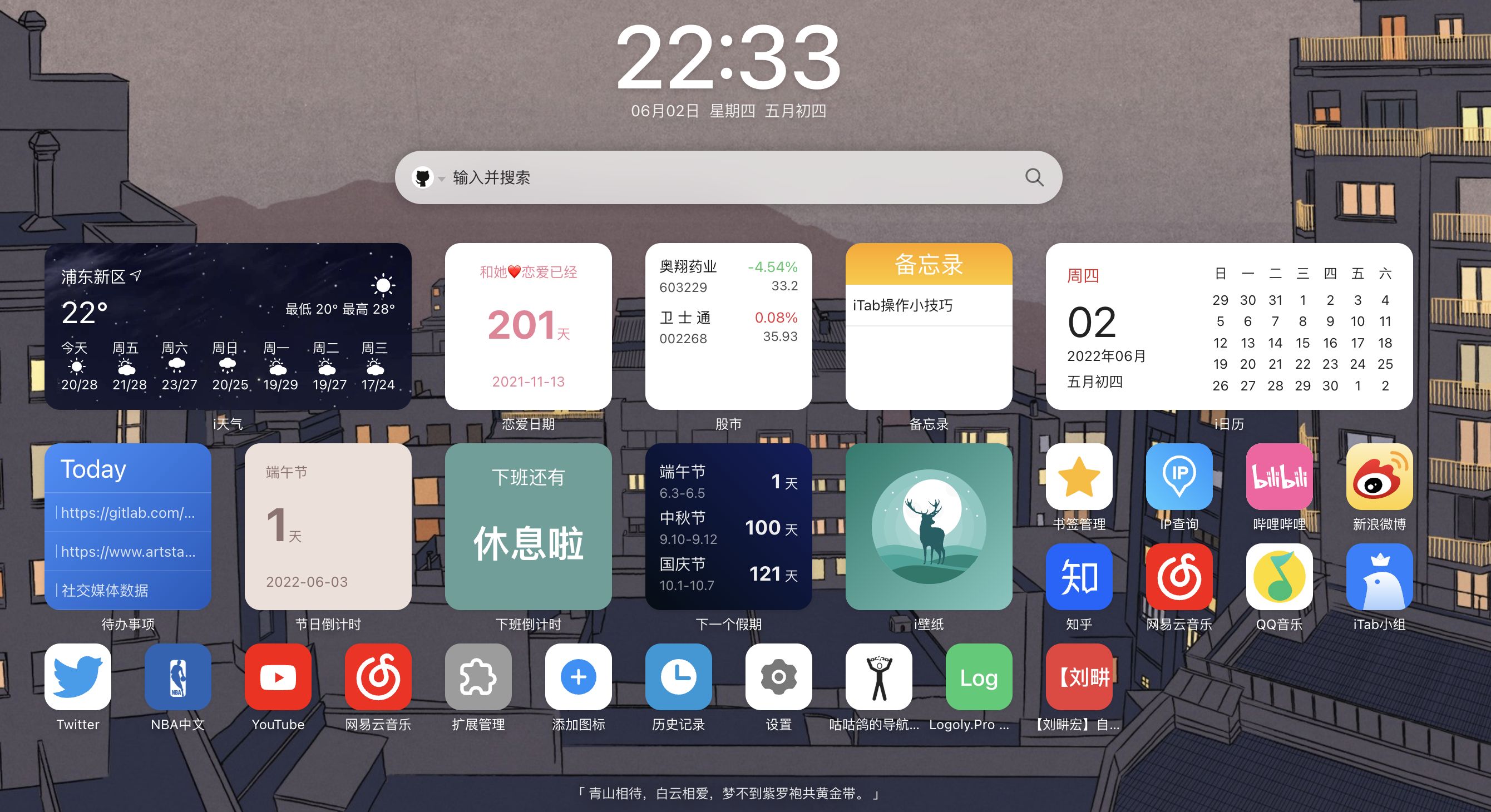
不过,就在前俩天,发现一个面板程序,惊艳到了我(放一张我自己搭建的图):
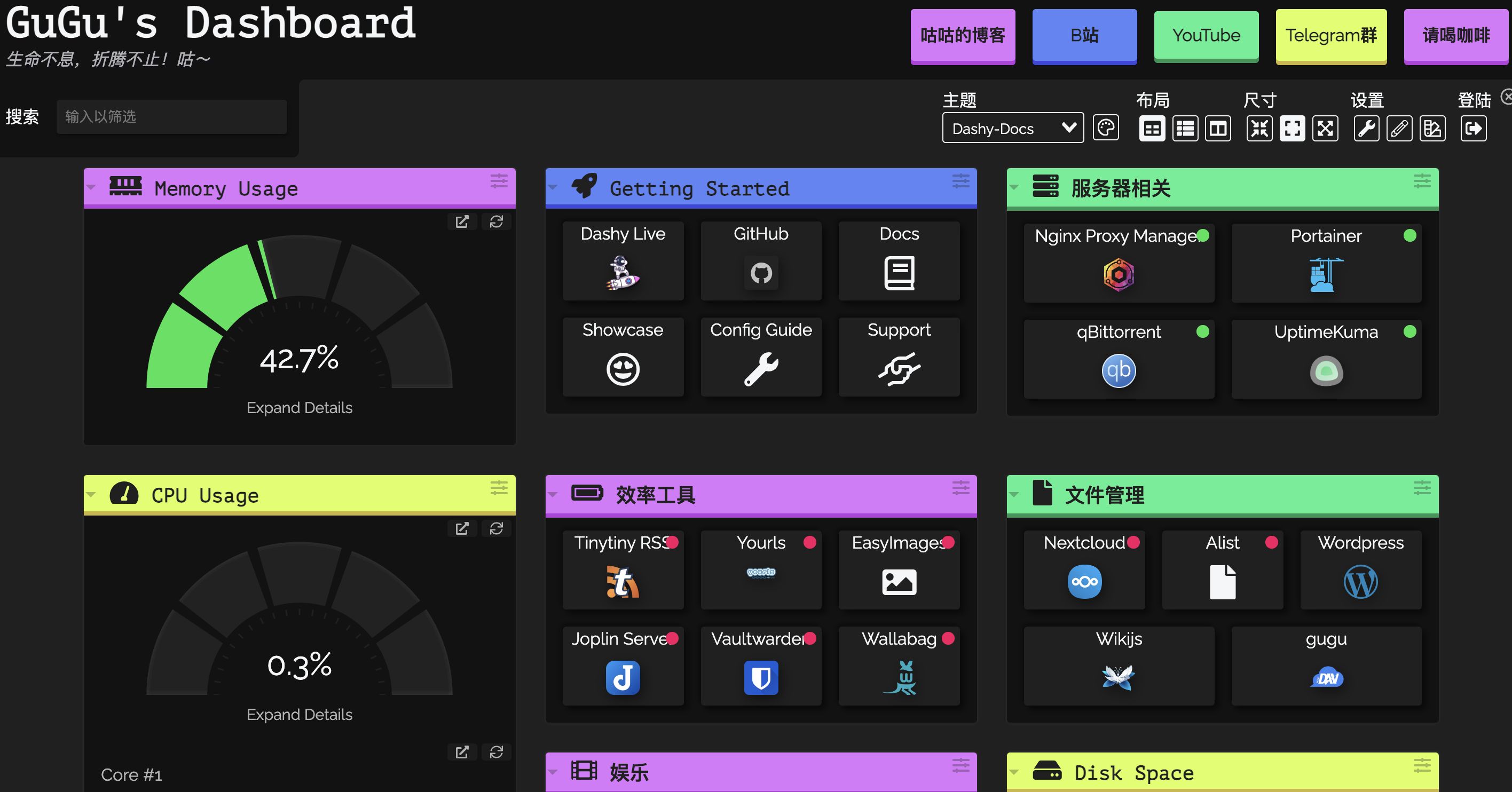
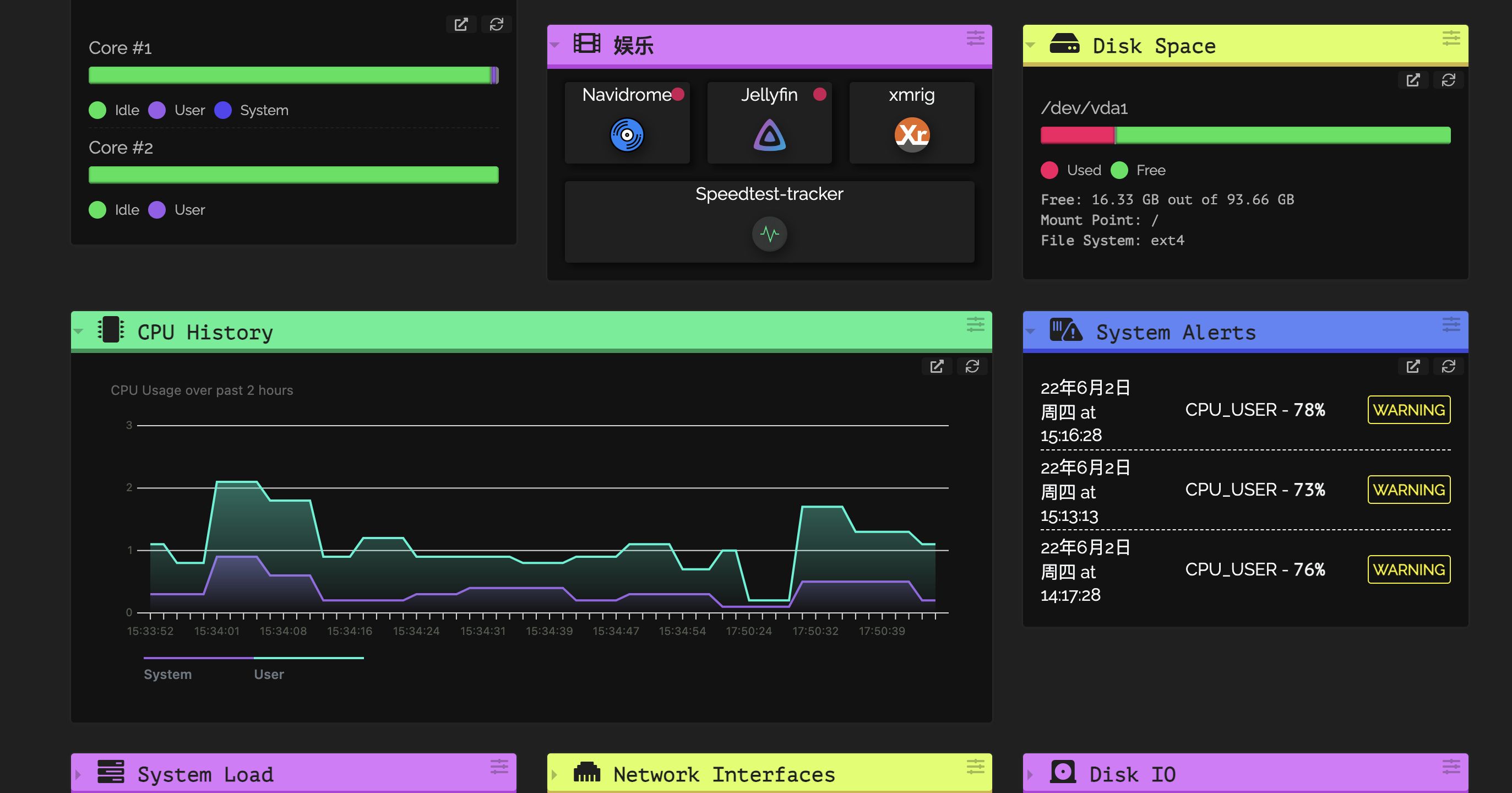
看起来非常炫酷,今天就和大家分享一下。
1. 介绍
这个面板的名字叫做——Dashy,是一个功能非常非常强大的面板,而且如果你查看他的文档,会发现写的非常非常详细。
1.1 特点
咕咕这边简单在网上抄搜集了一些特点,供大家参考:
- 🚦 对您的每个应用程序/链接进行实时状态监测
- 📊 使用小工具来显示来自自我托管服务的信息和动态内容
- 🔎 按名称、域名或标签进行即时搜索 + 可定制的热键和键盘快捷方式
- 🎨 许多内置的颜色主题,带有UI颜色编辑器并支持自定义CSS
- 🧸 许多图标选项 - Font-Awesome、homelab图标、自动获取Favicon、图像、表情符号等。
- 💂 可选的认证,包括多用户访问、可配置的权限和SSO支持
- 🌎 多语言支持,有10多种人工翻译的语言,还有更多的语言正在开发中
- ☁ 可选的、加密的、免费的异地云备份和恢复功能
- 💼 工作区视图,可同时在多个应用程序之间轻松切换
- 🛩️ 一个最小的视图,可作为快速加载的浏览器起始页使用
- 🖱️ 选择应用程序的启动方式:新标签、同一标签、剪贴板、弹出式模式或在工作区视图中打开
- 📏️可定制布局、尺寸、文本、组件可见性、排序顺序、行为等。
- 🖼️全屏背景图片、自定义导航栏链接、HTML页脚、标题等选项。
- 🚀️容易用Docker设置,或在裸机上,或用一键云部署
- ⚙️简单的基于YAML的单文件配置,以及通过UI配置应用程序的选项。
- ✨ 正在积极开发,定期添加改进和新功能
- ᾐ极小的软件包,完全响应的UI,和PWA的基本离线访问。
- 🆓 100%免费和开放源代码
- 🔐 高度重视隐私问题
- 🌈 还有更多......
关键,他还能添加很多小的组件,比如配合glances,监控你系统运行情况,像咕咕这样:
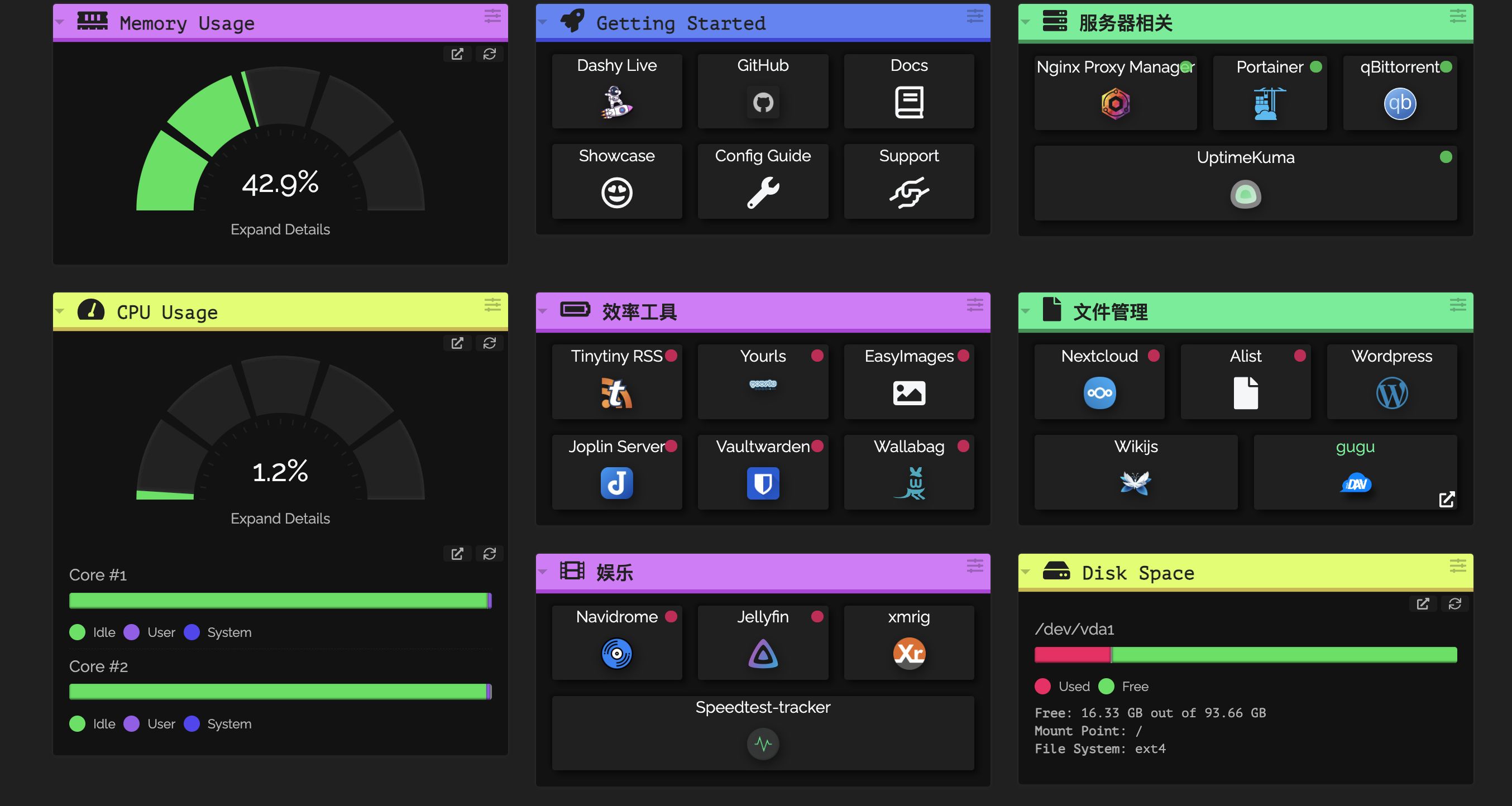
总之,非常适合搭建在自己的Nas上,作为一个“主控”面板,当然,咕咕没有搭建Nas,我们就在VPS上来动手搞一个玩玩吧~
2. 项目展示
咕咕的Demo:http://dashy.ml2u.ml/
GitHub原项目地址(感谢作者的付出):https://github.com/Lissy93/dashy(2.8k star)
官网地址:https://dashy.to/
Demo地址:https://demo.dashy.to/
直接丢几个图片:
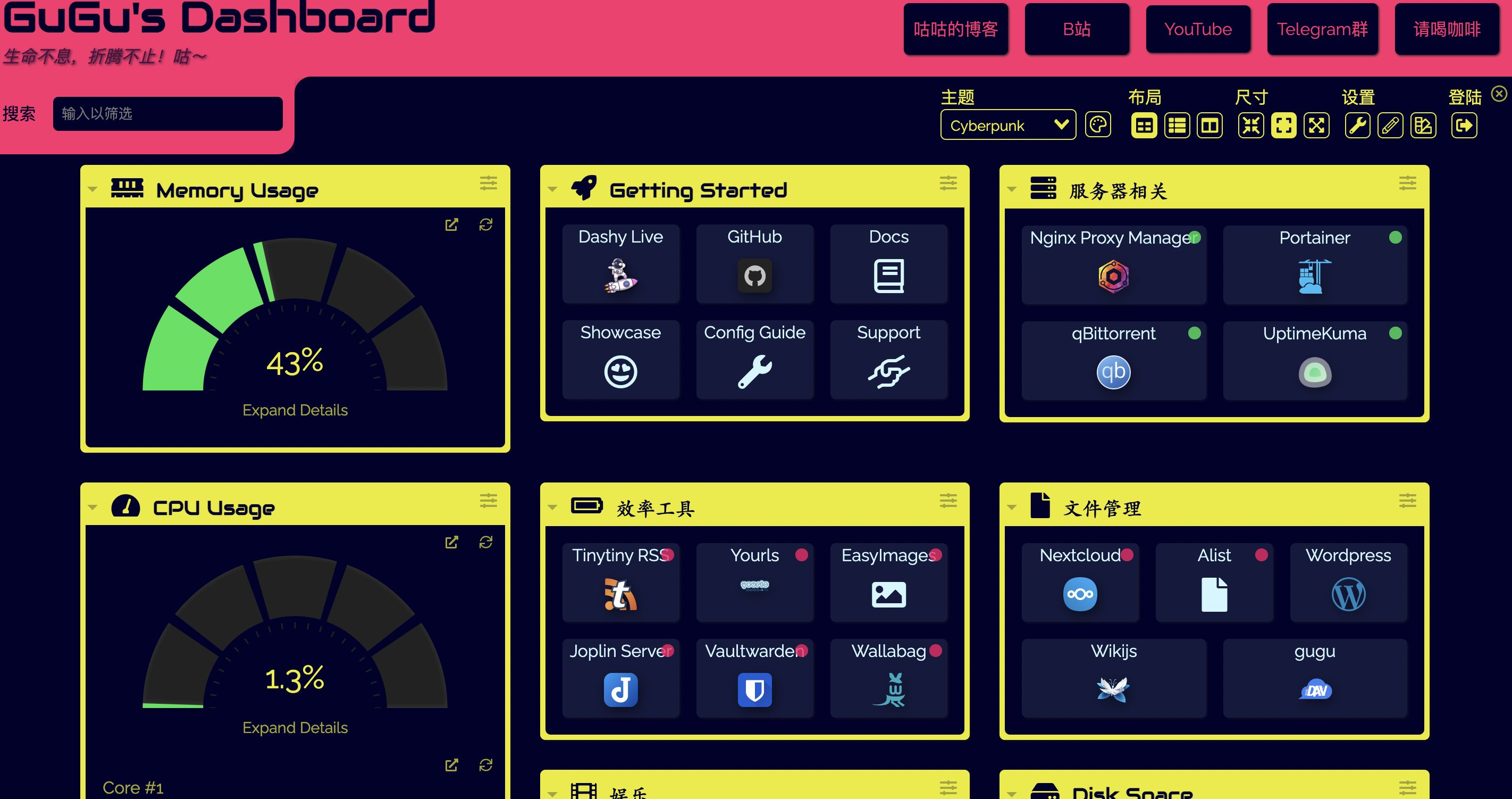
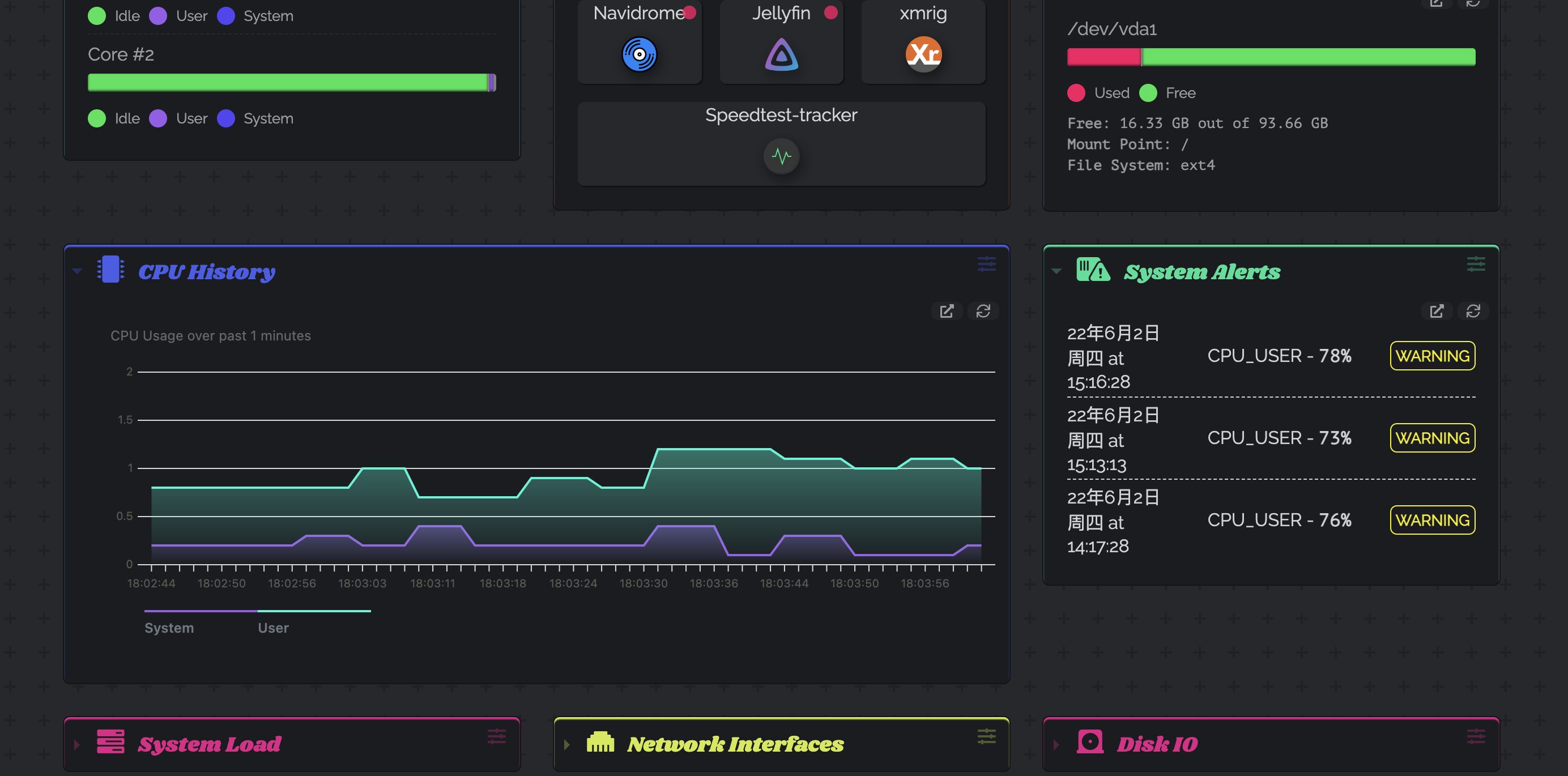
3. 搭建环境
- 服务器:
腾讯香港轻量应用服务器24元/月VPS一台展示用的服务器是Netcup特价款,本期搭建用的是Vultr的服务器,按小时计费,可随时销毁(最好是选非大陆的服务器)(腾讯轻量购买链接)Hetzner注册免费得25欧试用金有效期一个月 - 系统:Debian 10(DD脚本 非必需DD用原来的系统也OK)
- 域名一枚,并做好解析到服务器上(域名购买、域名解析 视频教程)
- 安装好Docker、Docker-compose(相关脚本)
- 【非必需】提前安装好宝塔面板海外版本aapanel,并安装好Nginx(安装地址)
- 【非必需本教程采用】安装好Nginx Proxy Manager(相关教程)
注意:如果要配合
glances搭建监控,建议VPS最好是2核2G以上配置,低配置实测无法运行!
4. 搭建视频
YouTube:https://youtu.be/OAt_wFU6Nwc
哔哩哔哩【高清版本可以点击去吐槽到B站观看】:
5. 搭建方式
5.1 搭建
服务器初始设置,参考
【Docker系列】不用宝塔面板,小白一样可以玩转VPS服务器!
注意:VPS的内存如果过小,建议设置一下SWAP,一般为内存的1-1.5倍即可,可以让运行更流畅!
设置SWAP可以用脚本:
wget -O box.sh https://raw.githubusercontent.com/BlueSkyXN/SKY-BOX/main/box.sh && chmod +x box.sh && clear && ./box.sh

选择18,然后输入你想要扩容的数值即可。

sudo -i # 切换到root用户
apt update -y # 升级packages
apt install wget curl sudo vim git # Debian系统比较干净,安装常用的软件
创建一下安装的目录:
mkdir -p /root/data/docker_data/dashy/{icons,public}
cd /root/data/docker_data/dashy
nano docker-compose.yml
docker-compose.yml填入以下内容:
version: '3.3'
services:
dashy:
ports:
- '8395:80'
volumes:
- '/root/data/docker_data/dashy/public/conf.yml:/app/public/conf.yml'
- '/root/data/docker_data/dashy/icons:/app/public/item-icons/icons'
container_name: dashy
restart: unless-stopped
image: 'lissy93/dashy:latest'
没问题的话,ctrl+x退出,按y保存,enter确认。
查看端口是否被占用,输入:
lsof -i:8395 #查看8395端口是否被占用,如果被占用,重新自定义一个端口
如果出现:
-bash: lsof: command not found
运行:
apt install lsof #安装lsof
如果端口没有被占用,我们接着可以运行:
cd public/
nano conf.yml
粘贴如下官方Demo的内容:
---
# Page meta info, like heading, footer text and nav links
pageInfo:
title: Dashy
description: Welcome to your new dashboard!
navLinks:
- title: GitHub
path: https://github.com/Lissy93/dashy
- title: Documentation
path: https://dashy.to/docs
# Optional app settings and configuration
appConfig:
theme: colorful
layout: auto
iconSize: medium
language: en
auth:
users:
- user: your-preferred-username # 改成自己的用户名
hash: hash-of-a-password-you-choose-using-sha256-hashing # cha256 哈希加密,地址用这个: https://emn178.github.io/online-tools/sha256.html
type: admin
# Main content - An array of sections, each containing an array of items
sections:
- name: Getting Started
icon: fas fa-rocket
items:
- title: Dashy Live
description: Development a project management links for Dashy
icon: https://i.ibb.co/qWWpD0v/astro-dab-128.png
url: https://live.dashy.to/
target: newtab
- title: GitHub
description: Source Code, Issues and Pull Requests
url: https://github.com/lissy93/dashy
icon: favicon
- title: Docs
description: Configuring & Usage Documentation
provider: Dashy.to
icon: far fa-book
url: https://dashy.to/docs
- title: Showcase
description: See how others are using Dashy
url: https://github.com/Lissy93/dashy/blob/master/docs/showcase.md
icon: far fa-grin-hearts
- title: Config Guide
description: See full list of configuration options
url: https://github.com/Lissy93/dashy/blob/master/docs/configuring.md
icon: fas fa-wrench
- title: Support
description: Get help with Dashy, raise a bug, or get in contact
url: https://github.com/Lissy93/dashy/blob/master/.github/SUPPORT.md
icon: far fa-hands-helping
没问题的话,ctrl+x退出,按y保存,enter确认。
之后,我们:
cd /root/data/docker_data/dashy/icons
git clone https://github.com/walkxcode/dashboard-icons.git # 下载icons,新版的好像系统自带,咕咕没有尝试,就先用这个了。
cd /root/data/docker_data/dashy
docker-compose up -d
访问:http:服务ip:8395 即可。
注意:
1、不知道服务器IP,可以直接在命令行输入:
curl ip.sb,会显示当前服务器的IP。2、遇到访问不了的情况,请在宝塔面板的防火墙和服务商的后台防火墙里打开对应端口。
5.2 更新
cp -r /root/data/docker_data/dashy /root/data/docker_data/dashy.archive # 万事先备份,以防万一
cd /root/data/docker_data/dashy # 进入docker-compose所在的文件夹
docker-compose pull # 拉取最新的镜像
docker-compose up -d # 重新更新当前镜像
利用Docker-compose搭建的应用,更新非常容易~
5.3 卸载
cd /root/data/docker_data/dashy # 进入docker-compose所在的文件夹
docker-compose down # 停止容器,此时不会删除映射到本地的数据
rm -rf /root/data/docker_data/dashy # 完全删除映射到本地的数据
6. 反向代理
6.1 利用Nginx Proxy Manager
在添加反向代理之前,确保你已经完成了域名解析,不会的可以看这个:域名一枚,并做好解析到服务器上(域名购买、域名解析 视频教程)
之后,登陆Nginx Proxy Manager(不会的看这个:安装Nginx Proxy Manager(相关教程))
注意:
Nginx Proxy Manager(以下简称NPM)会用到
80、443端口,所以本机不能占用(比如原来就有Nginx)
直接丢几张图:
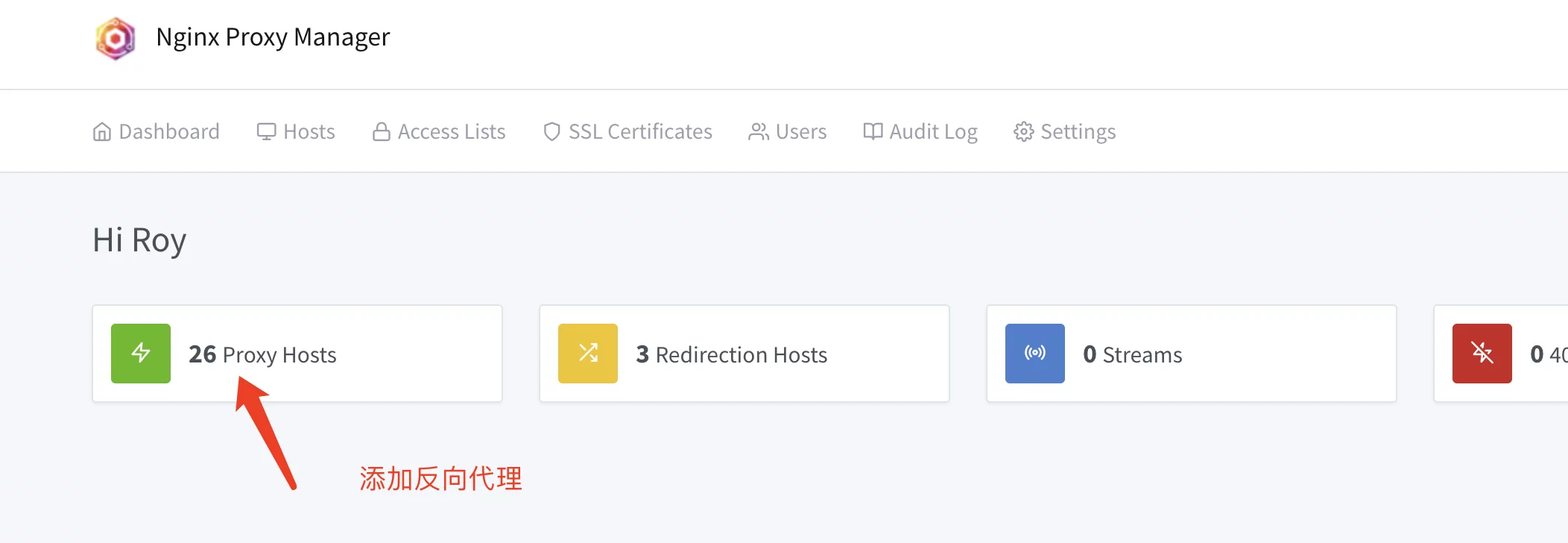
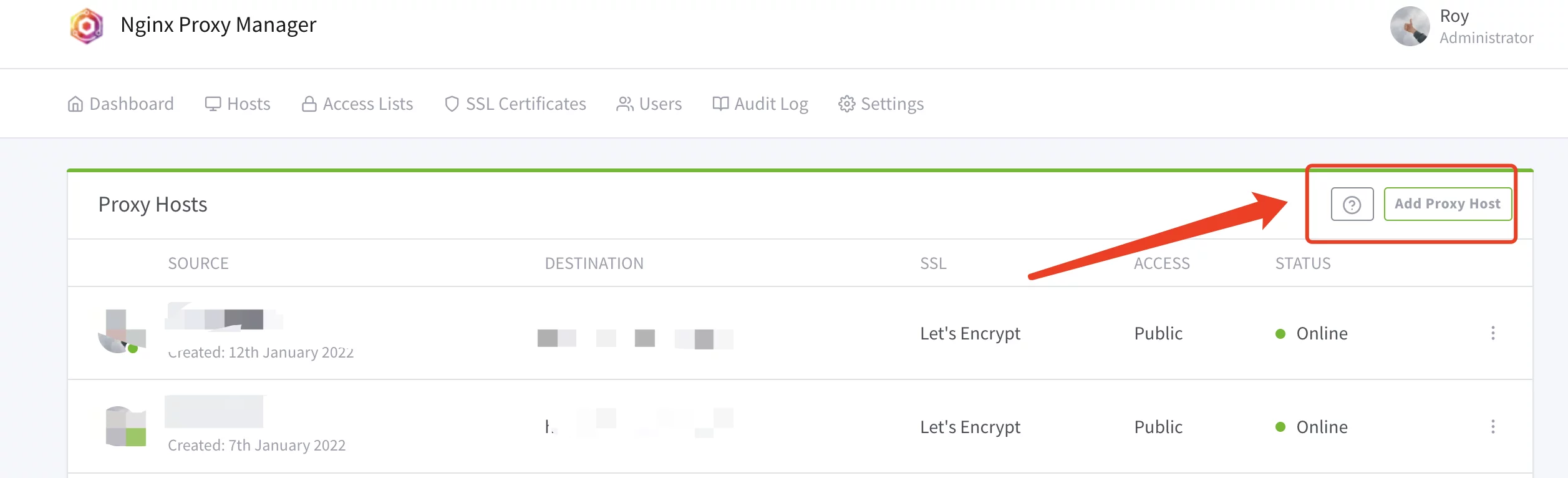
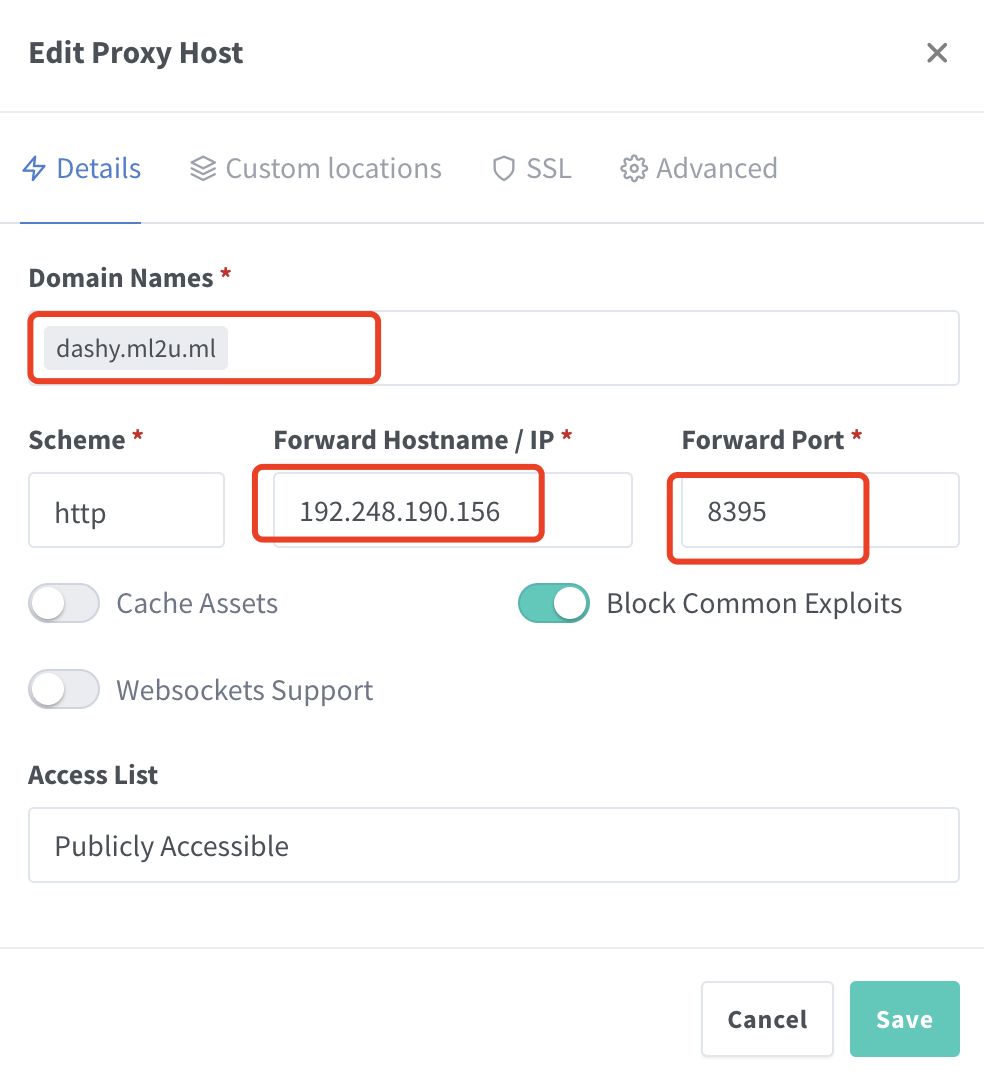
注意填写对应的
域名和端口,按文章来的话,应该是8395
这边我们不打开SSL,然后就可以用域名来安装访问了。
7. 使用教程
7.1 安装和配置
见咕咕鸽的视频
注意:Dashy重启之后,大概需要
1-2分钟才能激活,可以通过docker logs dashy查看日志情况。
7.2 安装服务器监控插件
7.2.0 几个问题(有解决的欢迎评论区留言)
咕咕折腾了很久,发现安装服务器监控会有几个问题:
- 打开SSL,监控数据无法读取
- 只能读取本机的数据,无法读取外部机器的数据
如果有小伙伴解决了,欢迎评论区留言交流!
7.2.1 安装glances
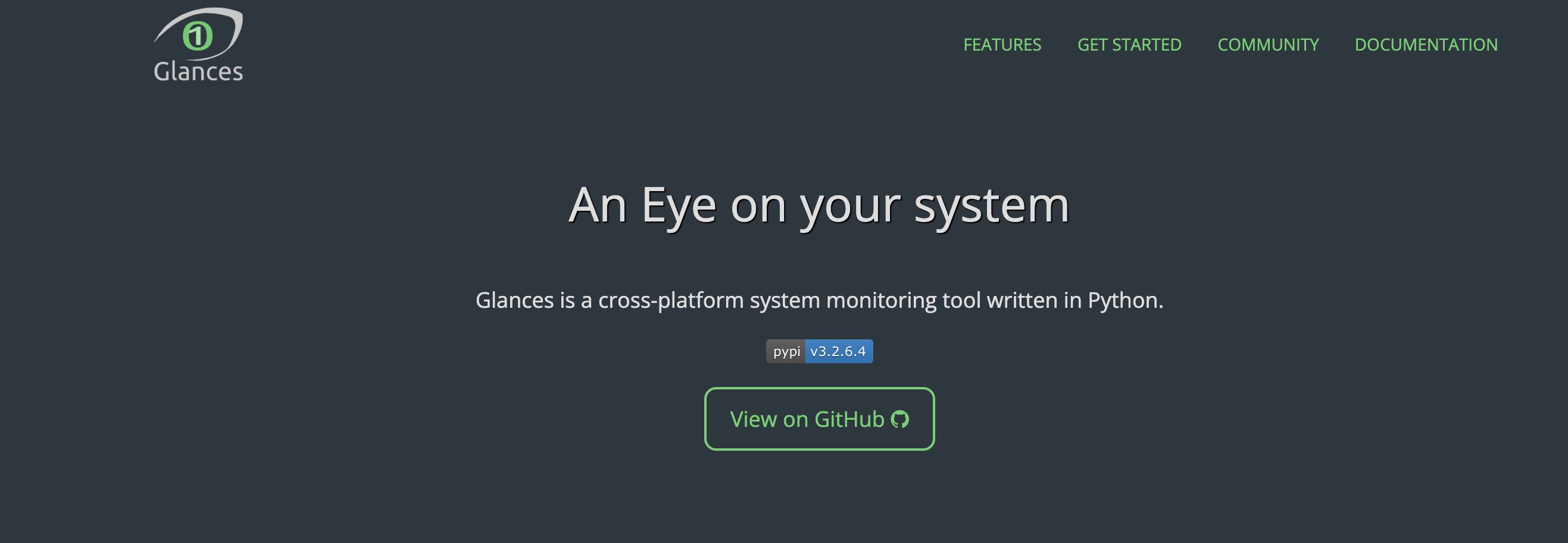

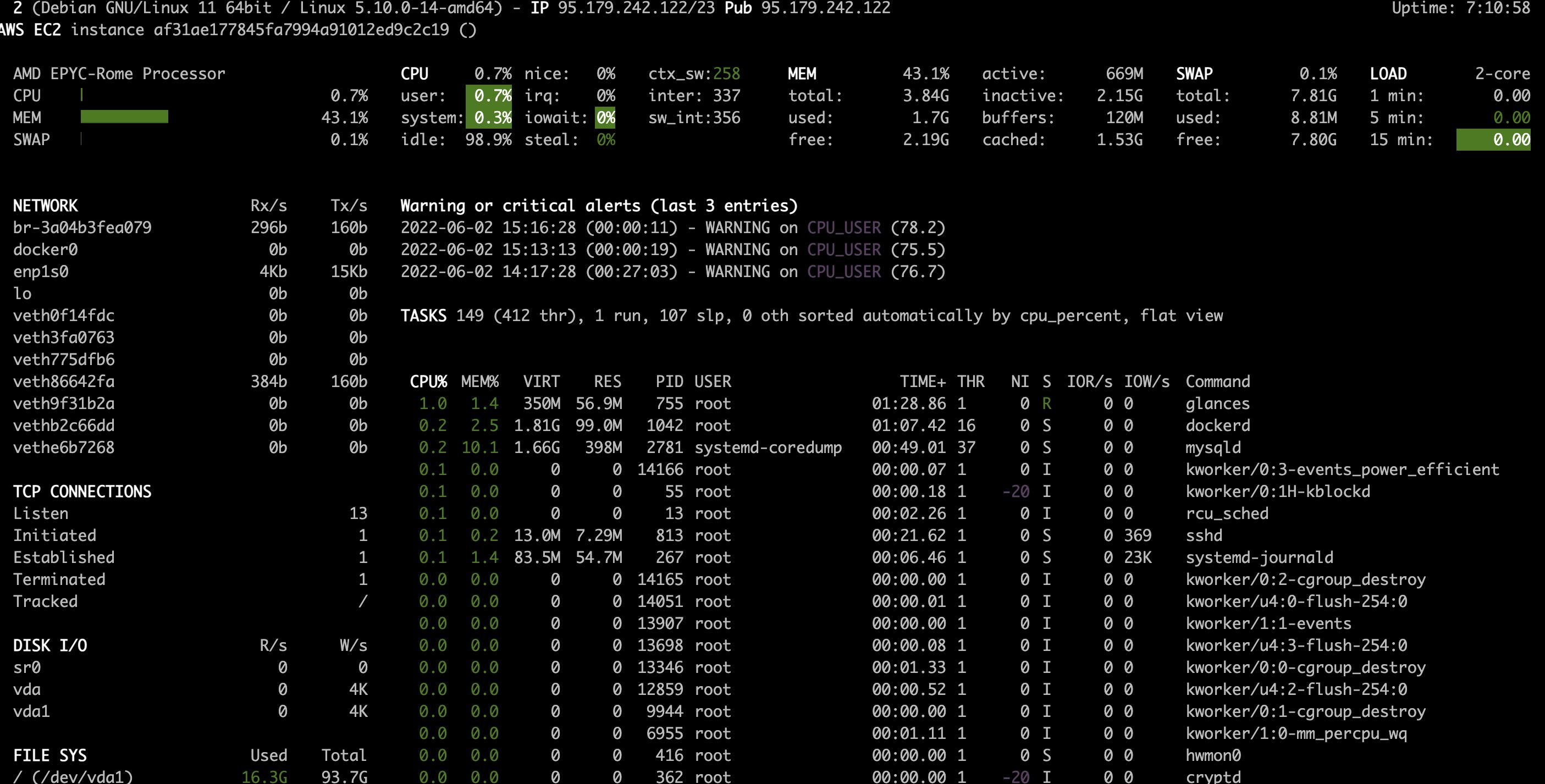
服务器监控插件里面调用的数据,其实是从glances里面获得的。
Glances 是一个跨平台的、基于命令行的系统监控工具,由 Python 语言编写,使用 Python 的 psutil 库来抓取系统数据。可以监控 CPU、负载均衡、内存、网络设备、磁盘 I/O、进程和文件系统使用等。
作者:rollingstarky
链接:https://www.jianshu.com/p/799e8ccbe15f
来源:简书
著作权归作者所有。商业转载请联系作者获得授权,非商业转载请注明出处。
apt install python3 python3-pip -y
pip3 install bottle
pip3 install glances
Bottle是一个用于Python编程语言的WSGI微web框架。它被设计为快速、简单和轻量的,可以容易的和快速的开发web应用。它被作为一个单一文件模块发行,不依赖于其他的Python标准库。同一个模块可运行于Python 2.7和3.x。
来源:维基百科
这个时候,你直接输入
glances
就可以显示服务器系统信息了。
输入:
glances -w
就可以利用网页来打开。
不过,只要我们ctrl + c服务就停止了,所以我们需要给他弄成后台启动,写一个service
sudo nano /etc/systemd/system/glances.service # 名字就叫 glances.service
输入下面这个(默认你是root用户):
[Unit]
Description = Glances in Web Server Mode
After = network.target
[Service]
ExecStart = /usr/local/bin/glances -w -t 5
[Install]
WantedBy = multi-user.target
保存退出。
systemctl enable glances.service # 开机自动启动glances
systemctl start glances.service # 启动glances
systemctl status glances.service # 查看glances状态
systemctl restart glances.service # 重启glances
7.2.2 安装监控插件
接下来,配置一下conf.yml文件,这边为了省事,贴一个咕咕自己的配置给大家参考,更多的配置可以看文档:
appConfig:
theme: dashy-docs
layout: auto
iconSize: medium
language: cn
auth:
users:
- user: Roy
hash: 6477fd513dcd82a78866654f9d064e8fea54a9d95e65c95ce6aee0699bf0948c
type: admin
- user: gugu
hash: 8b2d38b789e90bb18567c2be4abbd4295f461f6453dd0447a3bf248a75eb0ae7
type: normal
enableGuestAccess: true
pageInfo:
title: GuGu's Dashboard
description: 生命不息,折腾不止!咕~
navLinks:
- title: 咕咕的博客
path: https://blog.laoda.de
target: newtab
- title: B站
path: https://space.bilibili.com/19956596
target: newtab
- title: YouTube
path: https://www.youtube.com/channel/UCJeNmdZBL8QahqCbzxj4l3Q
target: newtab
- title: Telegram群
path: https://t.me/laodade
target: newtab
- title: 请喝咖啡
path: https://blog.laoda.de/s/buy-me-a-coffee
target: newtab
footerText: 欢迎来找咕咕玩~
sections:
- name: Memory Usage
icon: fas fa-memory
widgets:
- type: gl-current-mem
options:
hostname: http://95.179.242.122:61208
id: 0_1166_glcurrentmem
- name: Getting Started
icon: fas fa-rocket
items:
- title: Dashy Live
description: Development a project management links for Dashy
icon: https://i.ibb.co/qWWpD0v/astro-dab-128.png
url: https://live.dashy.to/
target: newtab
id: 0_1481_dashylive
- title: GitHub
description: Source Code, Issues and Pull Requests
url: https://github.com/lissy93/dashy
icon: favicon
id: 1_1481_github
- title: Docs
description: Configuring & Usage Documentation
provider: Dashy.to
icon: far fa-book
url: https://dashy.to/docs
id: 2_1481_docs
- title: Showcase
description: See how others are using Dashy
url: https://github.com/Lissy93/dashy/blob/master/docs/showcase.md
icon: far fa-grin-hearts
id: 3_1481_showcase
- title: Config Guide
description: See full list of configuration options
url: https://github.com/Lissy93/dashy/blob/master/docs/configuring.md
icon: fas fa-wrench
id: 4_1481_configguide
- title: Support
description: Get help with Dashy, raise a bug, or get in contact
url: https://github.com/Lissy93/dashy/blob/master/.github/SUPPORT.md
icon: far fa-hands-helping
id: 5_1481_support
- name: 服务器相关
icon: fas fa-server
displayData:
sortBy: default
rows: 1
cols: 1
collapsed: false
hideForGuests: false
items:
- title: Nginx Proxy Manager
description: 反向代理神器
icon: icons/dashboard-icons/png/nginxproxymanager.png
url: https://la-npm.laoda.de/
target: newtab
statusCheck: true
id: 0_120961_nginxproxymanager
- title: Portainer
description: 容器管理神器
icon: icons/dashboard-icons/png/portainer.png
url: https://portainer.laoda.de/
target: newtab
statusCheck: true
id: 1_120961_portainer
- title: qBittorrent
description: 下载神器
icon: icons/dashboard-icons/png/qbittorrent.png
url: http://193.29.62.197:8081/
target: newtab
statusCheck: true
id: 2_120961_qbittorrent
- title: UptimeKuma
icon: icons/dashboard-icons/png/uptime-kuma.png
url: https://uptime.laoda.de/
target: newtab
statusCheck: true
id: 3_120961_uptimekuma
- name: CPU Usage
icon: fas fa-tachometer
displayData:
rows: 2
widgets:
- type: gl-current-cpu
options:
hostname: http://95.179.242.122:61208
id: 0_765_glcurrentcpu
- type: gl-current-cores
options:
hostname: http://95.179.242.122:61208
id: 1_765_glcurrentcores
- name: 效率工具
icon: fas fa-battery-full
displayData:
sortBy: default
rows: 1
cols: 1
collapsed: false
hideForGuests: false
items:
- title: Tinytiny RSS
description: RSS阅读
icon: icons/dashboard-icons/png/tinytinyrss.png
url: ''
target: newtab
statusCheck: true
id: 0_100395_tinytinyrss
- title: Yourls
icon: icons/dashboard-icons/png/yourls.png
url: ''
target: newtab
statusCheck: true
id: 1_100395_yourls
- title: EasyImages
icon: fas fa-image
url: ''
target: newtab
statusCheck: true
id: 2_100395_easyimages
- title: Joplin Server
icon: icons/dashboard-icons/png/joplin.png
url: ''
target: newtab
statusCheck: true
id: 3_100395_joplinserver
- title: Vaultwarden
icon: icons/dashboard-icons/png/bitwarden.png
url: ''
target: newtab
statusCheck: true
id: 4_100395_vaultwarden
- title: Wallabag
icon: icons/dashboard-icons/png/wallabag.png
url: ''
target: newtab
statusCheck: true
id: 5_100395_wallabag
- name: 文件管理
icon: fas fa-file
displayData:
sortBy: default
rows: 1
cols: 1
collapsed: false
hideForGuests: false
items:
- title: Nextcloud
description: ''
icon: icons/dashboard-icons/png/nextcloud.png
url: ''
target: newtab
statusCheck: true
id: 0_107556_nextcloud
- title: Alist
icon: fas fa-file
url: ''
target: newtab
statusCheck: true
id: 1_107556_alist
- title: Wordpress
icon: icons/dashboard-icons/png/wordpress.png
id: 2_107556_wordpress
- title: Wikijs
icon: icons/dashboard-icons/png/wikijs.png
id: 3_107556_wikijs
- title: gugu
icon: icons/dashboard-icons/png/webdav.png
id: 4_107556_gugu
- name: 娱乐
icon: fas fa-film
displayData:
sortBy: default
rows: 1
cols: 1
collapsed: false
hideForGuests: false
items:
- title: Navidrome
icon: icons/dashboard-icons/png/navidrome.png
url: ''
target: newtab
statusCheck: true
id: 0_43137_navidrome
- title: Jellyfin
icon: icons/dashboard-icons/png/jellyfin.png
url: ''
target: newtab
statusCheck: true
id: 1_43137_jellyfin
- title: xmrig
icon: icons/dashboard-icons/png/xmrig.png
id: 2_43137_xmrig
- title: Speedtest-tracker
icon: icons/dashboard-icons/png/speedtest-tracker.png
id: 3_43137_speedtesttracker
- name: Disk Space
icon: fas fa-hdd
widgets:
- type: gl-disk-space
options:
hostname: http://95.179.242.122:61208
id: 0_919_gldiskspace
- name: CPU History
icon: fas fa-microchip
displayData:
cols: 2
widgets:
- type: gl-cpu-history
options:
hostname: http://95.179.242.122:61208
limit: 60
id: 0_1018_glcpuhistory
- name: System Alerts
icon: fas fa-sensor-alert
widgets:
- type: gl-alerts
options:
hostname: http://95.179.242.122:61208
id: 0_1296_glalerts
- name: System Load
icon: fas fa-tasks-alt
widgets:
- type: gl-system-load
options:
hostname: http://95.179.242.122:61208
id: 0_1061_glsystemload
displayData:
sortBy: default
rows: 1
cols: 1
collapsed: true
hideForGuests: false
- name: Network Interfaces
icon: fas fa-ethernet
widgets:
- type: gl-network-interfaces
options:
hostname: http://95.179.242.122:61208
limit: 500
id: 0_1806_glnetworkinterfaces
displayData:
sortBy: default
rows: 1
cols: 1
collapsed: true
hideForGuests: false
- name: Disk IO
icon: fas fa-disc-drive
widgets:
- type: gl-disk-io
options:
hostname: http://95.179.242.122:61208
id: 0_579_gldiskio
displayData:
sortBy: default
rows: 1
cols: 1
collapsed: true
hideForGuests: false
注意观察,其实yml文件都是有规律的,灵活变通。
Font Awesome:http://www.fontawesome.com.cn/
图标路径:icons/dashboard-icons/png/xxxx.png
修改完之后之后再重新运行 Dashy 即可:
cd cd /root/data/docker_data/dashy
docker-compose restart
对于上述问题,有解决的小伙伴欢迎在评论区留言交流!
8. 结尾
祝大家用得开心,有问题可以去GitHub提Issues,也可以在评论区互相交流探讨。
同时,有能力给项目做贡献的同学,也欢迎积极加入到项目中来,贡献自己的一份力量!
9. 参考资料
https://shownotes.opensourceisawesome.com/dashy-powerful-informative/





评论区